Posted by Baofeng on 13th Feb 2025
Step-by-Step Guide to Programming Baofeng UV-5R Radios
The Baofeng UV-5R radio is a versatile and affordable tool for amateur radio enthusiasts , outdoor enthusiasts and event organizers alike. Programming this device allows you to customize settings for repeater channels, simplex communication, and much more. In this guide, we'll cover two methods to program the Baofeng UV-5R: manually using the keypad and using programming software like CHIRP.
1. Baofeng UV-5R Programming Using CHIRP Software
Programming via software simplifies the process, especially for multiple channels.
Preparation Before Programming Your Baofeng Radio
1. Computer System Requirements
Operating System: Windows 98, Windows Me. Windows XP, Windows 7, Windows 8 and Windows 10
Hard Disk Space: at least 50MB available
Minimum memory: 64M
2. Programming Cable
A. USB programming cable - The driver should be installed before programming.
1) Find the corresponding driver of the system.
2) Click install and wait for the installation.
B. If you use an FTDI cable, it does not need to be installed with a driver. You can just plug in and use directly.
3. Software Download & Install
1) Turn on the computer, check if your computer system meets the requirements.
2) Download the manufacture programming software on baofengradio.co.uk or CHIRP programming software.
3) Install the programming software.
4. Connect your Walkie Talkie with Computer
1) USB programming cable connects with the computer end.
2) Connect the other end of the cable with your walkie talkie.
3) When both ends have been connected, turn on your radio. Make sure it has enough power during the programming procedure.
Step-by-Step Guide to Using CHIRP Software
Preparing Your Radio for Programming
1) Open the software, click "Download From Radio" under "Radio"
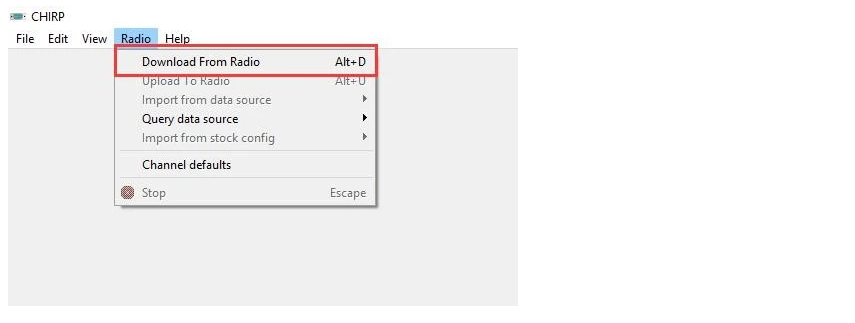
2) Select the corresponding cable driver port, and select Model "UV-5R" under Vendor "Baofeng", then click "OK" to read the radio.
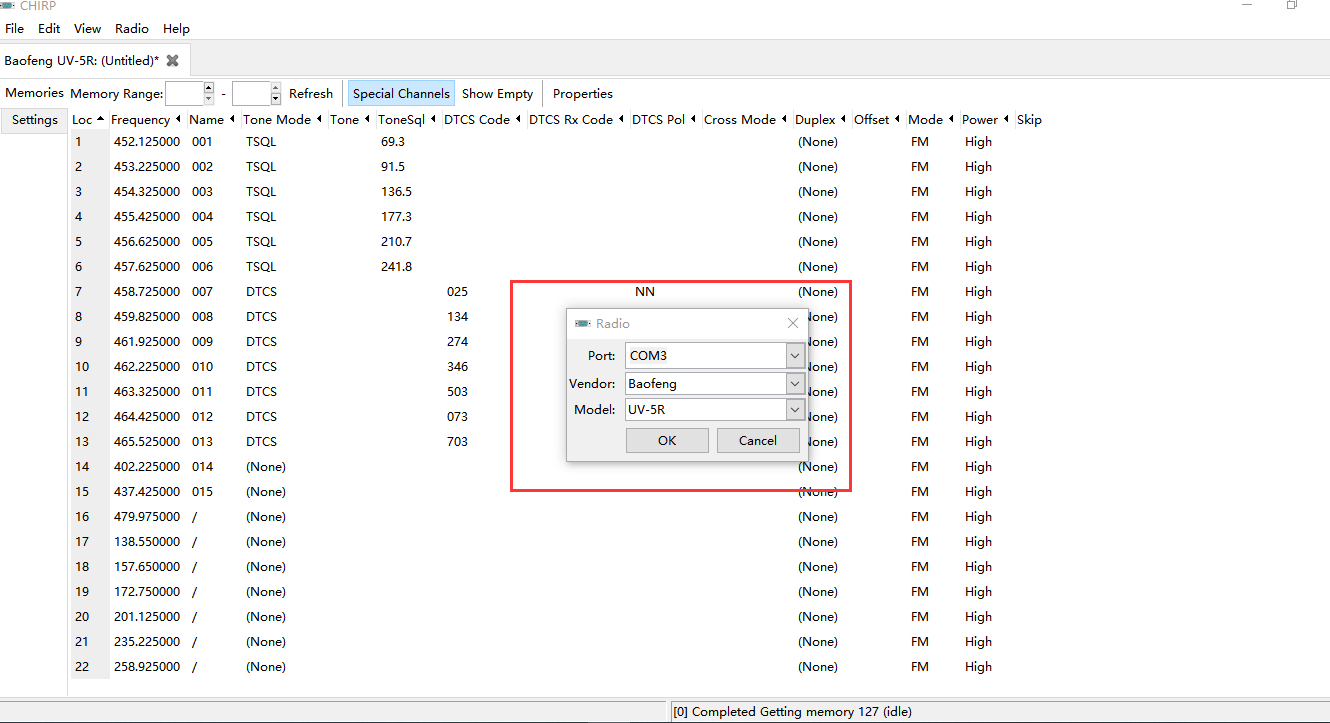
3) And you will come to the page of Memories, in which you can adjust the limited parameters (Channel, TX Frequency, RX Frequency, CTCSS/DCS, High/Low Power, and Wide/Narrow Band, etc).
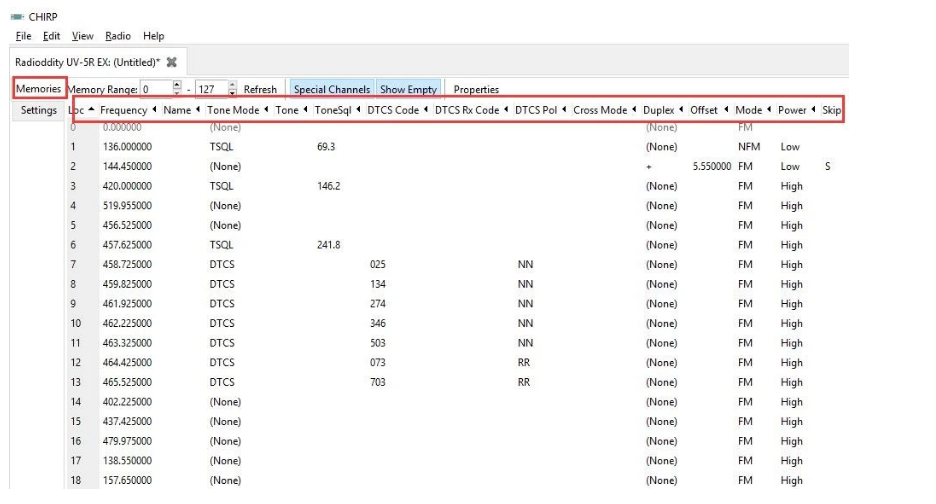
4) Then if you switch to the page of Settings, you can adjust the limited parameters (VOX Function, Squelch, Backlit, DTMF, FM Radio, Voice Prompt, Scanning, VFO Mode, etc).
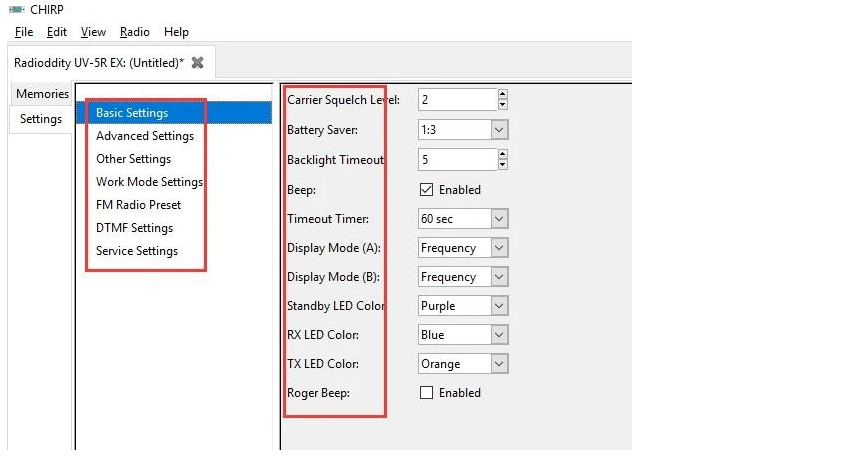
5) All the modification will be saved by clicking "Upload To Radio" under "Radio".
Then you can check the settings you modified after reboot the radio.
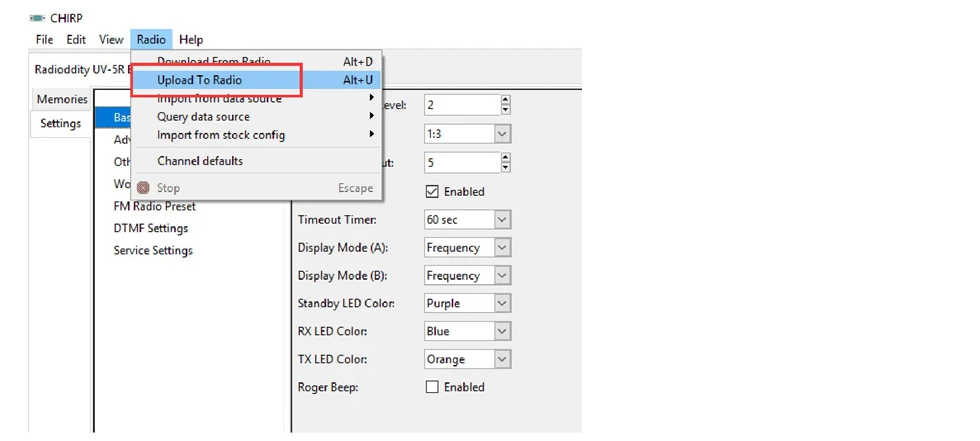
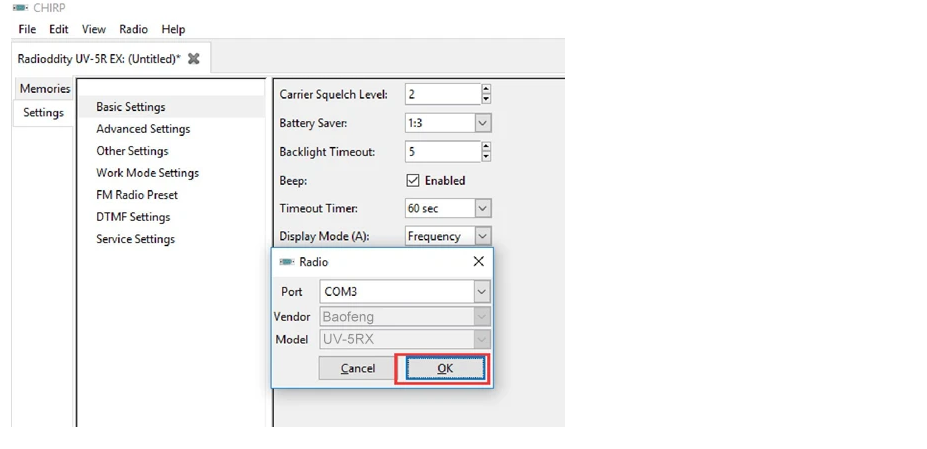
Programming with Baofeng Manufacture Programming Software
Choosing the Right Software and Tools
Tips: You can also download software from our website: programming-software (Please click here)
1) Download and open the manufacture software. Click "communication" and choose "COM" Port, then click the "Confirm" button.
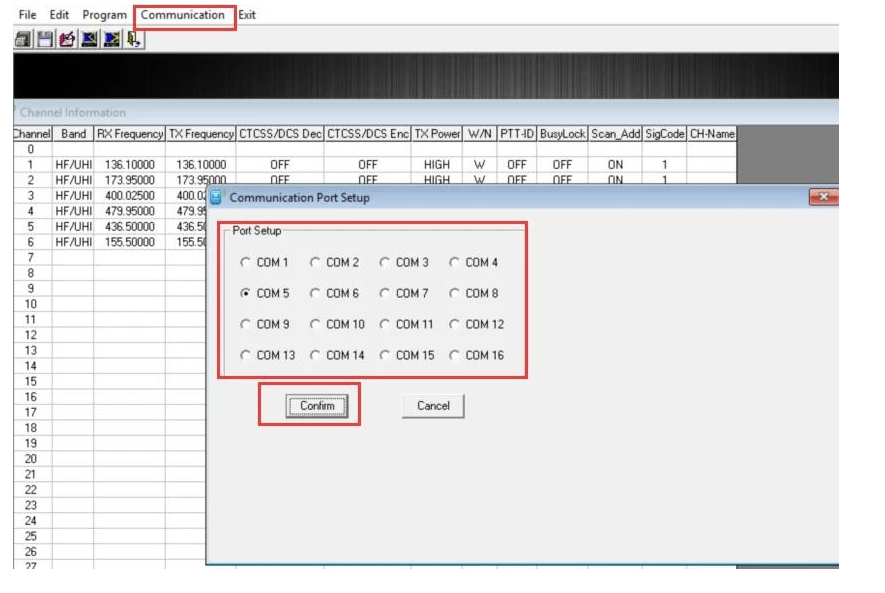
2) Click the "Read" button, then click "Read" and ready to read the data from your radio.
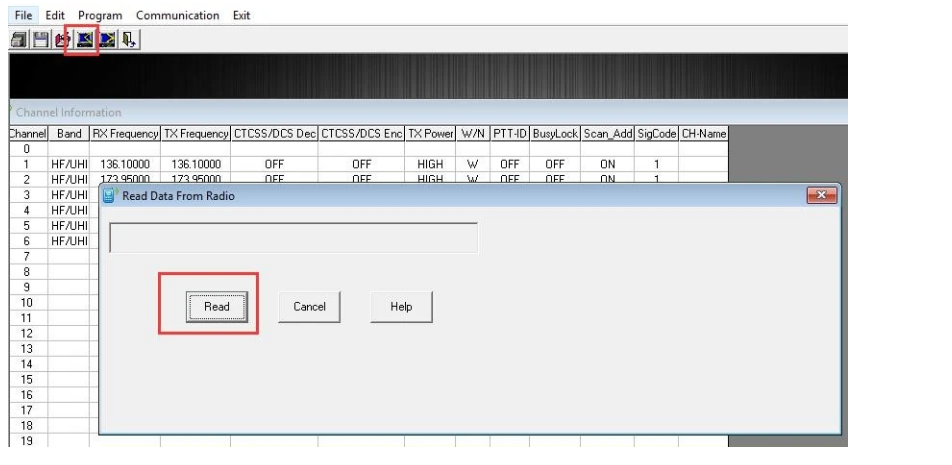
3) You will come to the parameter page and adjust the limited parameters (Channel, TX Frequency, RX Frequency, CTCSS/DCS, High/Low Power, and Wide/Narrow Band, etc).
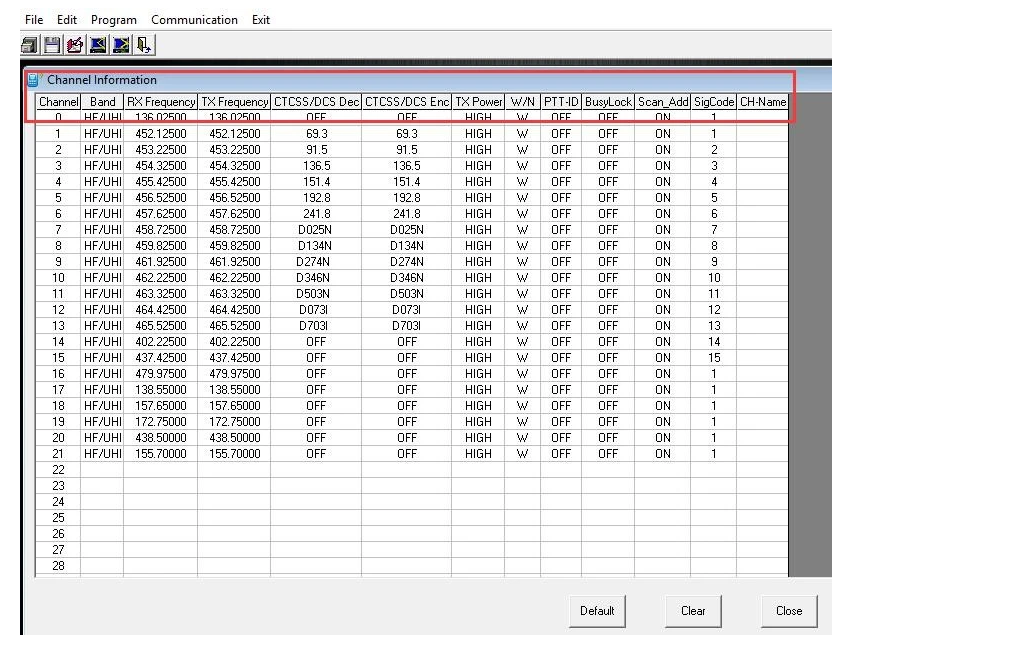
4) Click "Optional Features" under "Edit", a page of "Optional Features" will pop up, you can adjust the limited parameters (VOX Function, Squelch, Backlit, DTMF, FM Radio, Voice Prompt, Scanning, VFO Mode, etc.).
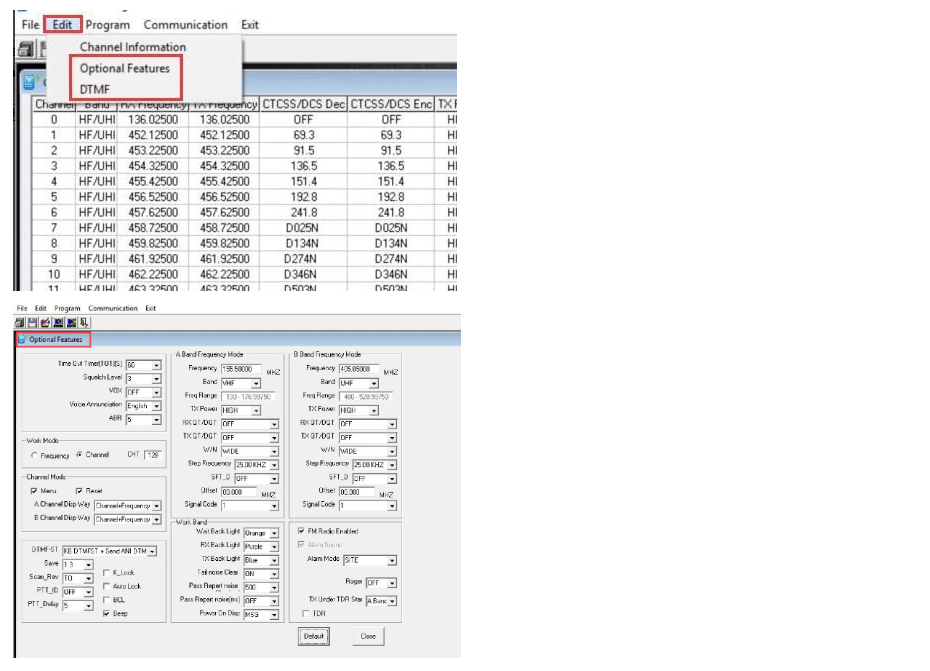
5) If you want to modify the DTMF function, you can get into the DTMF page by clicking "DTMF" under "Edit".
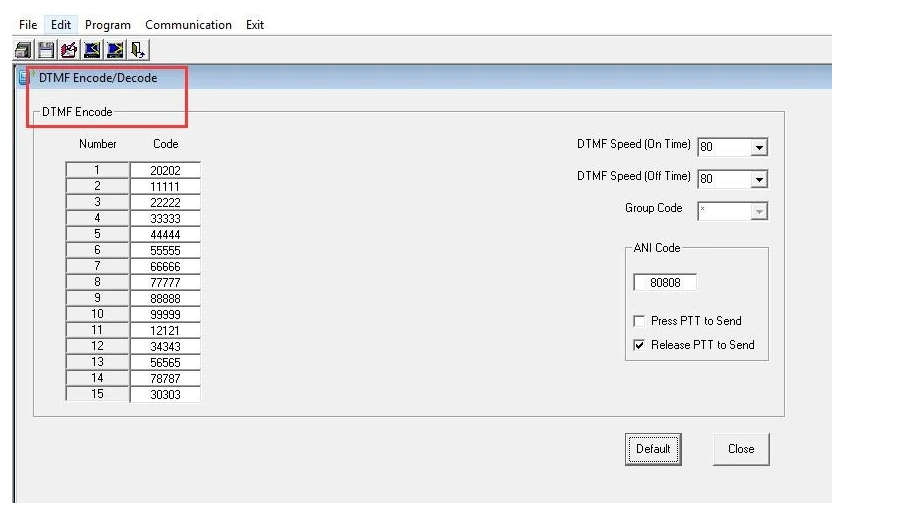
6) Finally, all the modification will be saved by clicking the "Write" button, then clicking the "Write" button on the popup.
And you can check the setting you modified after reboot the radio.
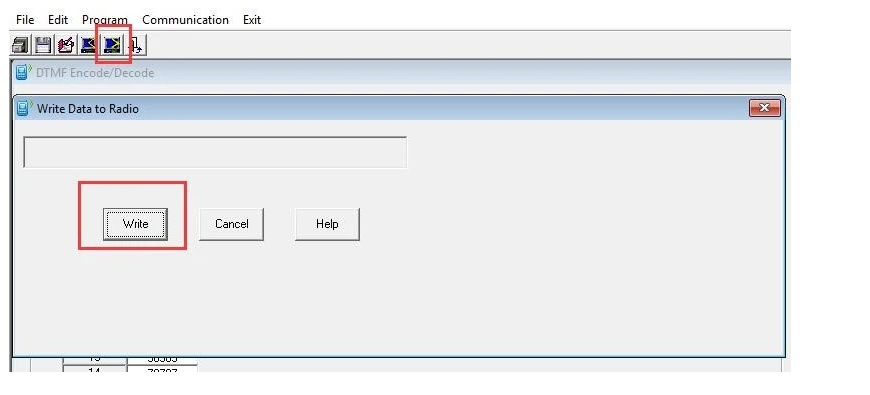
Since the Baofeng UV-5R series share the same manufacture programming software and CHIRP support most of Baofeng UV-5R models, this programming guidance is a helpful preference to the following model:
Baofeng UV-5R, BF-F8/BF-F8+, BF-F9, UV-5R+/UV-5R+Plus, UV-5RA/UV-5RA+/UV-5RAX+, UV-5RAX (2M/1.25M), UV-5RE/UV-5RE Plus, etc.
New Tri-band Radio: UV-5R III, UV-5RH, BF-F8+ III,etc
2. Programming the Baofeng UV-5R Manually Using the Keypad
Manual programming allows you to set up channels directly on the radio without additional tools. Follow these steps:
How to manually program a simplex channel
- Step 1. Press [VFO/MR] and enter Frequency Mode.
- Step 2. Press [A/B] and choose the A Side (upper display).
The A side must be used to program channels into the radio. Programming data entered on the B Side (lower display) will not be saved. - Step 3. Press [BAND] for the frequency band.
Toggle [BAND] to choose 136 MHz (VHF) or 470 MHz (UHF).
If the incorrect band is chosen for the frequency entered in Step 5, the radio will cancel the operation. - Step 4. Disable TDR (Dual Watch/Dual Standby).
Press [MENU] 7 [MENU] [press up/down arrow keys] OFF [MENU] [EXIT]
It is highly advised to turn TDR off when programming directly from the radio. - Step 5. Enter the frequency.
Use the keypad to enter the frequency into the radio. - Step 6. optional - Enter the transmit CTCSS/DCS code.
- CTCSS - [MENU] 13 [MENU] [enter/choose code XXXX] [MENU] [EXIT]
- DCS - [MENU] 12 [MENU] [choose code XXXXX] [MENU] [EXIT]
- Step 7. Assign the frequency to a channel.
[MENU] 27 [MENU] [enter channel number XXX] [MENU] [EXIT]
How to manually program a repeater channel
- Step 1. Press [VFO/MR] and enter Frequency Mode.
- Step 2. Press [A/B] and choose the A Side (upper display).
Like the simplex channels, the A side must be used to program the repeater channels into the radio. Programming data entered on the B Side (lower display) will not be saved. - Step 3. Press [BAND] for the frequency band
Toggle [BAND] to choose 136 MHz (VHF) or 470 MHz (UHF).
If the incorrect band is chosen for the frequency entered in Step 6, the radio will cancel the operation. - Step 4. optional - Clear any CTCSS/DCS codes previously assigned to the channel.
If no previous codes exist or when setting up the channel for the first time and no codes are needed, set the menu items listed below to OFF.- RX DCS - [MENU] 10 [MENU] [enter 0 (OFF)] [MENU] [EXIT]
- RX CTCSS - [MENU] 11 [MENU] [enter 0 (OFF)] [MENU] [EXIT]
- TX DCS - [MENU] 12 [MENU] [enter 0 (OFF)] [MENU] [EXIT]
- TX CTCSS - [MENU] 13 [MENU] [enter 0 (OFF)] [MENU] [EXIT]
- Step 5. Disable TDR (DualWatch/Dual Standby).
Press [MENU] 7 [MENU] [press up/down arrow keys] OFF [MENU] [EXIT]
It is highly advised to turn TDR off when programming directly from the radio. - Step 6. optional - Delete any existing data on the channel to program.
Skip this step when setting up the channel for the first time. Press [MENU] 28 [press up/down arrow keys to choose channel number] [MENU] [EXIT]
It is highly advised to turn TDR off when programming directly from the radio. - Step 7. Enter the frequency.
Use the keypad to enter the frequency into the radio. - Step 8. Input the repeater frequency offset.
Press [MENU] 26 [MENU] [enter the offset for 2 meter or 70 cm repeater] [MENU] [EXIT] - Step 9. Enter the Transmit Frequency Shift.
Press [MENU] 25 [MENU] [enter 1 for positive shift or 2 for negative shift] [MENU][EXIT] - Step 10. optional - Enter the transmit CTCSS/DCS code.
- CTCSS - [MENU] 13 [MENU] [enter/choose code XXXX] [MENU] [EXIT]
- DCS - [MENU] 12 [MENU] [choose code XXXXX] [MENU] [EXIT]
- Step 11. Enter the repeater output frequency.
Use the keypad to enter the frequency into the radio. - Step 12. Assign the receive frequency to the same channel in Step 6.
[MENU] 27 [MENU] [enter channel number XXX] [MENU] [EXIT] - Step 13. Press the [*Scan] button to activate Reverse Mode and display the transmit frequency.
- Step 14. Assign the transmit frequency to the channel.
Press [MENU] 27 [MENU] [enter the same memory channel in step 27] [MENU] [EXIT] - Step 15. Press the [*Scan] button to exit .
To add more channels, simply repeat the steps above. If these step-by-step instructions are followed correctly, you should be able to program all 128 channels (000-127) in your Baofeng UV-5R ham radio as you need.
